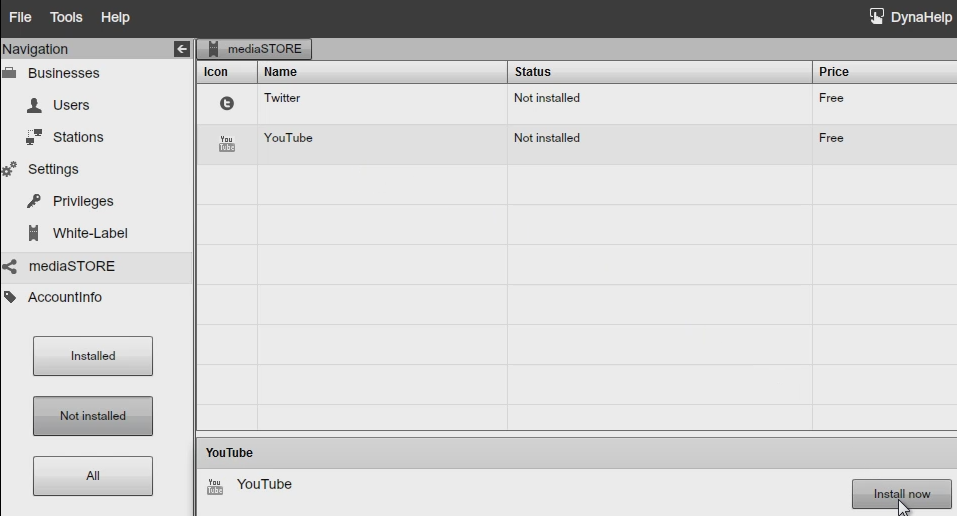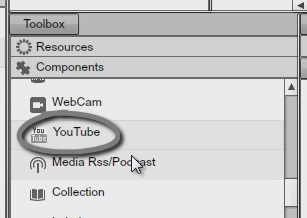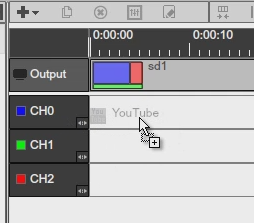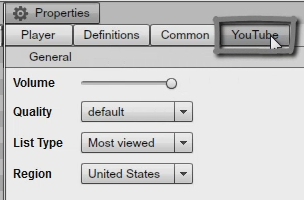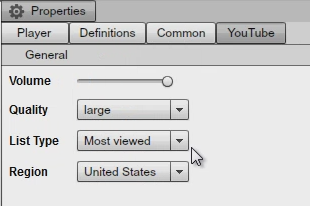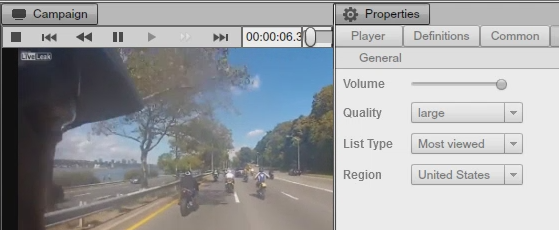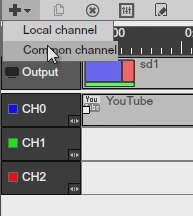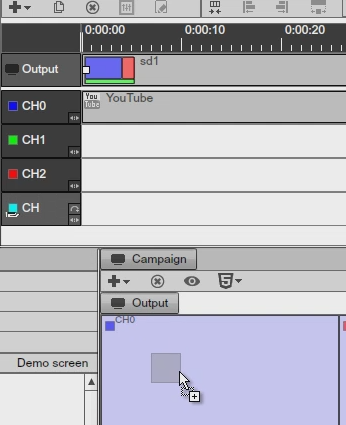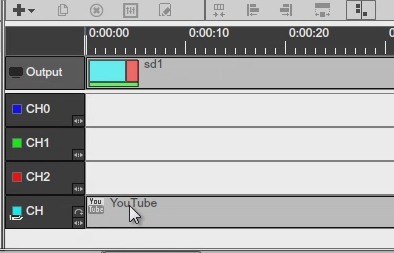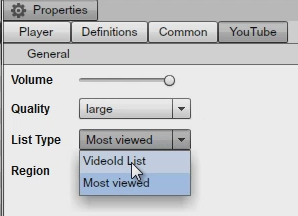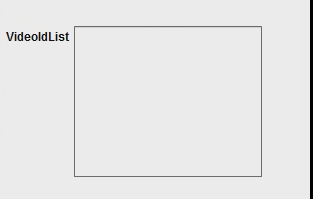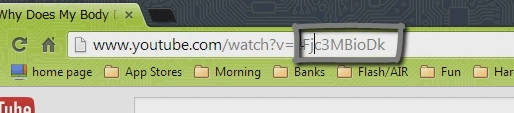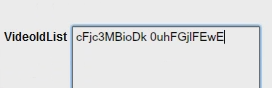YOUTUBE COMPONENT
SIGNAGE STUDIO COMPONENTS
In this chapter we are going to talk about the YouTube component. The YouTube component is part of the enterprise edition, so you do need to sign up as an enterprise user, but it is probably one of the coolest components because it allows you to keep your screens fresh with new content with very little effort. We support both custom playlist, so you can copy and paste you tube video ID’s, and play those back to back and we will show you how to set that up, and also you can set most viewed by region meaning that the content is constantly going to change depending on the most views playlist from YouTube. You can set this by different countries and areas and we will show you how all this can be set up. Keep in your mind that we do not support VEVO music videos due to licensing restrictions. And also videos that download from Youtube cannot be cached on the signage player again due to licensing restrictions. Now let’s see how this could be set up.
So the first thing we are going to do is to log in to the enterprise account. And then go to the mediaSTORE and under the NOT INSTALLED components we have YouTube. Click on INSTALL NOW.
|
|
And now in the signage studio we can see that under Componentswe have the YouTube component.
|
|
For our example we are going to make a new CAMPAIGN and on the blue channel, CHANNEL ‘0’, we will drag over the YOUTUBE COMPONENT.
|
|
Next we will double click on the YouTube component and load the properties for the YouTube component. You can see that we have the YouTube tab just over the right and we have different options we can set.
|
|
We can set the VOLUME for that particular component, we can set the quality of the video, and in this case we are going to set the MOST VIEWED, so we want to see the latest videos that are kind of like the hottest videos from YouTube for that particular day. And off course you can set your own region and this is really cool since if you are somewhere else in the world, not in the US you can have content that relevant to wherever you are.
|
|
If select play, now we can see that video playing. So this was really easy to set up.
|
|
One thing we would like to point out is that it’s always better to put video content on a common channel because if you going to have multiple timelines then you really don’t want the content to get cutoff. So in our case we will setup a new channel, we are going to set up a common channel and the content will play on it.
|
|
|
|
|
|
This is just a better way of doing it because if you are going to be using multiple timelines you don’t want the YouTube videos to get cutoff in the middle when somebody is watching it, and so common channels are preferred for that. If you are not sure what common channels are just checkout the chapters for that.
So now that we’ve have set up a common channel with our YouTube content, let’s go ahead and talk about the custom playlist, where you can set your own YouTube IDs. So we double click the component just like before to access the properties, but now instead of selecting MOST VIEWED, we will go and select that VIDEOID LIST.
|
|
And you can see we are presented with a dialog box where we can basically copy and paste the video IDs.
|
|
We will switch to YouTube and if you want to grab video IDs, you simple select a video on You Tube, and you can see the video ID right here on top of the URL.
|
|
So basically we are going to select the video ID, we will copy it and we will paste it into the Signage Studio.
|
|
You can put commas to space or just press the space bar to space different video IDs, or you can press enter. But we are just going to use space and then we will go and search for another video ID. So we are going to switch back to You Tube select an ID and paste it over here.
|
|
So you can just keep on adding more and more videos and off course it could be anything you want. Just keep in mind don’t use VIVO videos, these are music videos, and due to licensing restrictions these videos are not going to load. Press play and you can see the video. If we would wait long enough it will simply switch into our second video list ID. So you want to make sure you increase your timeline length or simply use the common channel. This will keep on playing even if you switch between timelines. This was a fun component to develop and it really adds a lot of flexibility to your screens, it keeps your screens fresh with new content and it’s very easy to simply copy and paste IDs onto your presentation and just play back on whatever signage player you decide.
Copyrights MediaSignage© Inc