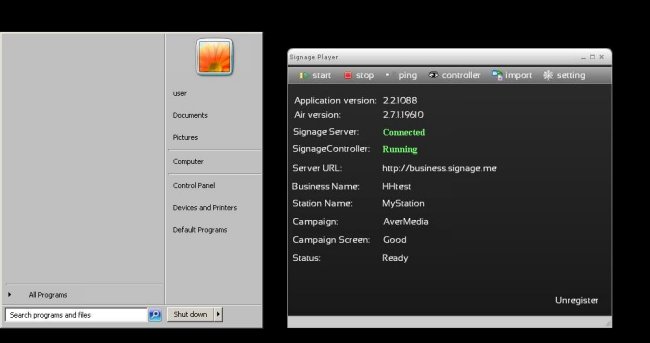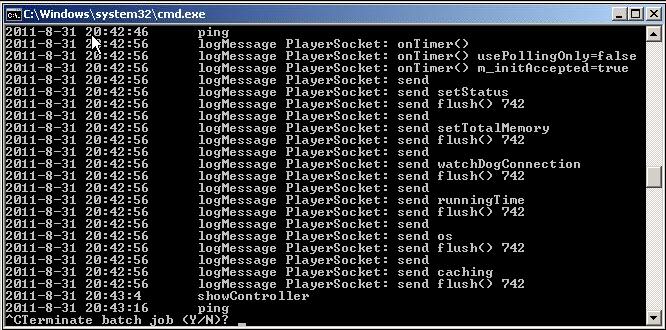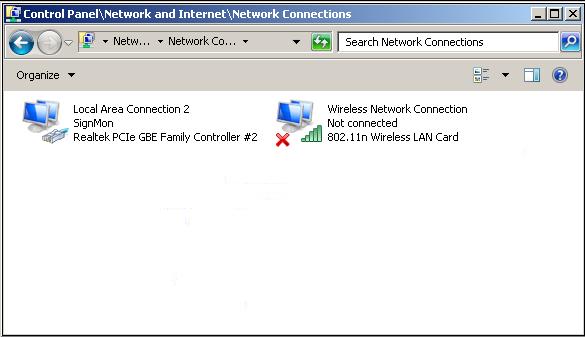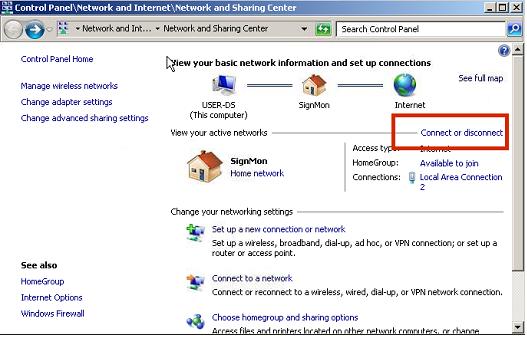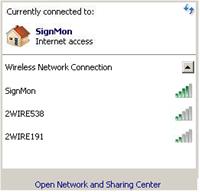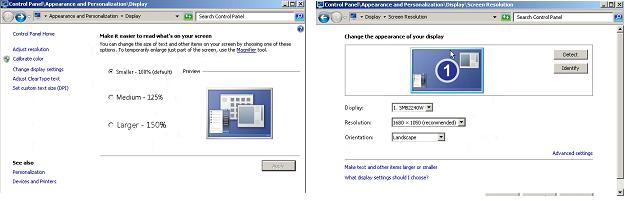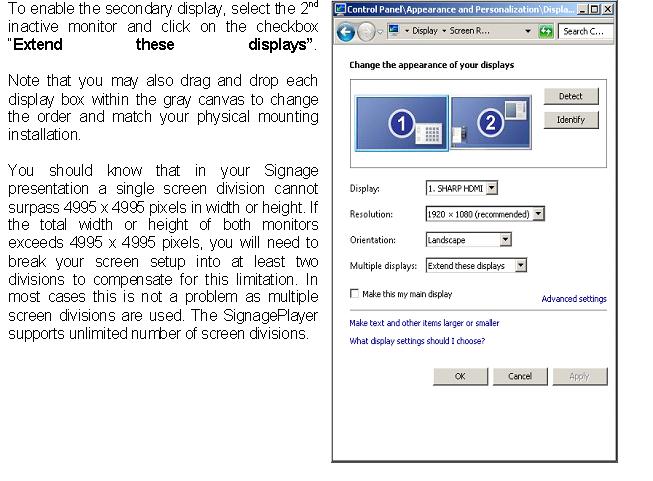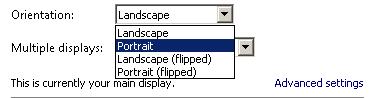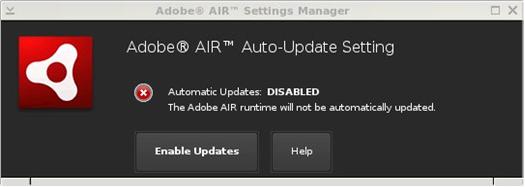Windows 7 Embedded Setup and Configuration
USER INTERFACE
The mediaBOX Media Player was designed as a plug-N-play device. The Media Player requires very little maintenance after its initial setup. The Windows W7e was compiled with a light weight windows manager. In order to fully optimize memory and resources the windows was stripped down from both Desktop and other controls. The OS was deigned to honorably recover from power failures with resiliency in mind.
The main user interface is the OS Toolbar which is hidden by default by the SignageController. To pull up the Toolbar use the WinKey or press Control-ESC.
|
|
To access the SignageController press the Eye icon on the SignagePlayer.
The SignageController is a persistent task. This means that even if you try and terminate the SignageController using the Task Manager, the SignageController will re-spawn. This is by design to make the mediaBOX as resilient as possible.
The SignageController is an integral part of the mediaBOX and it is launched from the internal W7e registry startup key.
The SignageController has two configurable modes that can be set during the initial registration of the Player, or at a later time from the SignageStudio Stations section. These modes include Test mode and Real mode. In Test mode the SignageController will monitor the SignagePlayer but will not interfere with other OS activities. In Real mode however, the SignageController will terminate any pop up messages, or none certified digital signage application thus delivering a true dedicated playback with no interruption or none related OS alerts. In real environment installs we recommend that you operate under Real mode.
If for any reason you wish to terminate the SignageController, click the Eye icon on the SignagePlayer, this will show (unhide) the SignageController, give focus to the SignageController with a mouse click, and press Control-C followed by y to accept and terminate the SignageController.
|
|
To re launch the SignageController it's best to simply to reboot the mediaBOX. Click front panel button / blue LED to turn the mediaBOX ON and OFF.
You can also press use the WinKey or press Control-ESC and select Shutdown or Restart from the Start menu.
NETWORK SETUP
Wired Network
The mediaBOX ships with DHCP enabled by default. To access the wired network configuration:
- 1. press WinKey or press Control-ESC
- 2. Select the Control Panel
- 3. Click network and Internet
- 4. Click Network and Sharing Center
- 5. Click Change Adapter settings
|
|
Wireless Network
The mediaBOX ships with DHCP enabled by default. To access the wireless network configuration:
- 1. press WinKey or press Control-ESC
- 2. Select the Control Panel
- 3. Click network and Internet
- 4. Click Network and Sharing Center
- 5. Click Connect or Disconnect
- 6. Select one of the available Wireless networks from the pop up menu
|
|
|
|
Host name
The mediaBOX comes preconfigured with a default host name called OEM. When running multiple mediaBOXes in the same virtual network, you may encounter an error on the screen since multiple mediaBOXes have the same host name. The Windows OS requires that each host has a unique identifier. To apply a unique name to each one of your mediaBOXes follow these steps:
- 1. Press WinKey or press Control-ESC
- 2. Under "Search all programs and files" type regedit and then click OK.
- 3. Locate the following registry key: HKEY_LOCAL_MACHINE\SOFTWARE\Microsoft\Windows NT\CurrentVersion
- 4. To change the company name, do the following:
In the right pane, double-click RegisteredOrganization. Under Value data, type the name that you want, and then click OK. To change the name of the registered owner, do the following: In the right pane, double-click RegisteredOwner. Under Value data, type the name that you want, and then click OK. Click >b>Exit on the File menu to quit Registry Editor.
DISPLAY CONFIGURATION
The mediaBOX Media Player comes with 4 types of display connections including VGA, DVI, HDMI and DisplayPort. You may use any one of these ports for your main display.
The mediaBOX Media Player also supports up to two active monitors per single box. When using two monitors you will have a desktop space which is a total of both monitor resolutions combined. In other words, you may create a signage presentation that spans both monitors. You can also configure the monitors in landscape or portrait mode.
Single Display
To configure the resolution of your display:
- 1. Press WinKey or press Control-ESC
- 2. Under "Search all programs and files" type display
- 3. Select Change display settings
|
|
Dual Display
The mediaBOX Media Player allows you to use any 2 of the 3 available video ports (i.e.: VGA and DVI, DVI and HDMI, HDMI and VGA, etc). Once you connect both displays, you should see both monitors appear under the Display settings.
|
|
Rotating the Display
The mediaBOX Media Player allows you to set each display in a landscape or portrait mode.
To configure rotation of your display:
- 1. Press WinKey or press Control-ESC
- 2. Under "Search all programs and files" type display
- 3. Select Change display settings
- 4. Change the orientation
|
|
RUNNING THE SIGNAGEPLAYER
Running the SignagePlayer should always be done via SignageController.exe. It is the SignageController that executes the SignagePlayer. The SignageController is set automatically start upon bootup. The following registry key was modified in order to set the SignageController.exe to auto start:
To review this you can execute:
- 1. Press WinKey or press Control-ESC
- 2. Under "Search all programs and files" type regedit and then click OK.
- 3. Locate the following registry key: HKEY_LOCAL_MACHINE\SOFTWARE\Microsoft\Windows\CurrentVersion\RUN
Note: The Registry is the main config database of the Windows W7e OS. Editing the registry is a high risk task. Modification of keys may cause the Windows registry to corrupt. Take special care when adding, modifying or deleting any entries in the registry.
UNREGISTERING AND CLEARING CACHE
You can unregister your account directly on the SignagePlayer. Simply click on the "Unregister" button, provide your login email address and valid password and click ok. This will remove the local key and unregister your account with the SignagePlayer. It will also unregister the Player with the remote server and remove the Player from the list of available "Stations".
You may also delete the SignagePlayer local cache directory for one of the following reasons:
- 1. You forgot your login email or password
- 2. You want to remove all cached content from Player including media files and RSS data
- 3. SignagePlayer is not working properly and you want to troubleshoot the issue by clearing everything
The SignagePlayer stores all account information and local cached content under:C:\Users\user\AppData\Roaming\SignagePlayer.XXXXXXXXXXX
To delete this directory follow the steps:
To review this you can execute:
- 1. Press WinKey or press Control-ESC
- 2. Under "Search all programs and files" type Windows Explorer
- 3. Change dir to C:\Users\user\AppData\Roaming\
- 4. Delete the complete Dir: C:\Users\user\AppData\Roaming\SignagePlayer.*
- 5. Reboot the mediaBOX
- 6. Re-register the SignagePlayer
MAINTENANCE
The mediaBOX Windows W7e edition does not require any special maintenance. The scandisk and other normal disk utilities were removed as the OS is designed to work as a peripheral.
It is however common practice to reboot or PC at least once a day. Although the SignagePlayer will run continuously without interruption for weeks or even months at a time, it is common practice to reboot once every 24 hours. Rebooting may help increase performance as system buffers will be refreshed and memory restored to zero fragmentation.
To configure a daily reboot, first register the SignagePlayer. Once registered open the SignageStudio, under "Stations" you will see your newly added mediaBOX player appear under the "Stations" data grid. Select it, and under its Properties > Reboot conditions set the checkbox. Set a time when you wish to set the automatic daily reboot. By default the SignagePlayer will reboot at 0:0 which is 12:00AM.
Note that there are other configurable reboot conditions as well which may cause the SignagePlayer to reboot; these include memory thresholds and internal errors. These settings are applicable to both the Windows W7e OS as well as Ubuntu Linux OS.
The Automatic Adobe AIR auto updates were disabled in order to prevent popup messages which may come up during new Adobe AIR software releases. To enable the automatic updates temporarily so you can find out if a new Adobe AIR runtime is available you can run:
"C:\Program Files\Adobe AIR Settings Manager\Adobe AIR Settings Manager.exe"
|
|
and click "Enable Updates".
REMOTE LOGIN
The Desktop SignagePlayer can be remotely controlled using the SignageStudio (Web or Desktop version). The remote functions include Play, Stop, update software builds, receive a live screen capture, poll memory stats and more. Under normal circumstances you should not need any further remote functionality. However, it is a good idea to plan for disaster recovery. Part of this plan is to allow for secure remote desktop access to the mediaBOX over the internet.
This type of access can be managed with the free service: LogMeIn®, TeamViewer® and others ( Go to LogMeIn or Go to TeamViewer )
The services will allow you to bypass firewalls and other restrictions to gain remote access to the mediaBOX. With these type of services installed and pre-configured on your mediaBOX you will always have remote access to your Digital Signage player; just in case.
Read the end user license agreement at LogMeIn® for further details on the service and commercial / none commercial offering.
A second option of gaining remote secure access to your mediaBOX is to use the free application Tight VNC (Go totightvnc ).
Note that with TightVNC you will need to use a static IP or use a port forwarding rule on your local internet gateway / router.
Again, both LogMeIn® and TightVNC are optional as the SignageStudio provides all of the essential remote management functions needed to operate and control the Desktop SignagePlayer.
WHITE LABEL SETUP
The Windows W7e is configured to display a custom background image on login, bootup and during shutdown.
The image may be replaced with your own custom image. To modify these images replace the content located under: C:\Windows\System32\oobe\Info\Backgrounds folder with your own resource.
The SignagePlayer branding and white label configuring is also available for resellers.Be sure to check with your reseller for additional information on customizing the SignagePlayer and the SignageStudio.
Copyrights MediaSignage© Inc