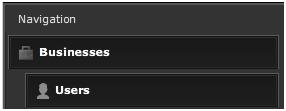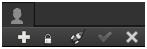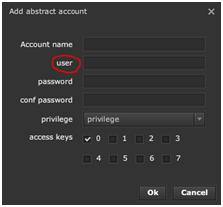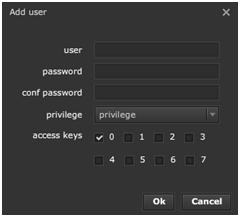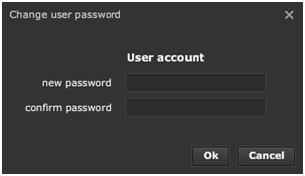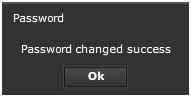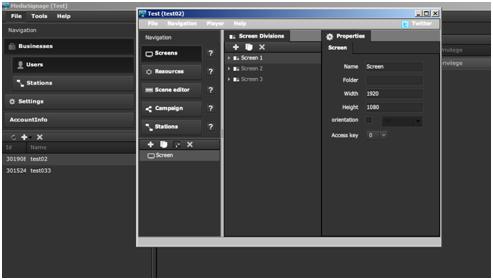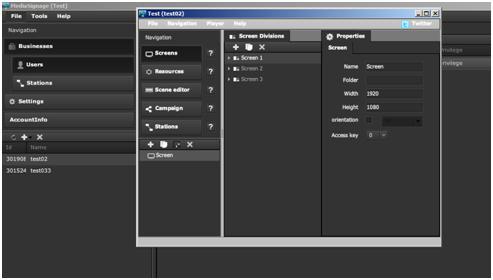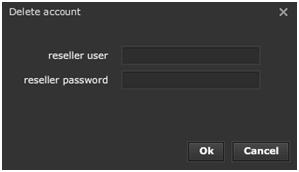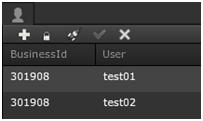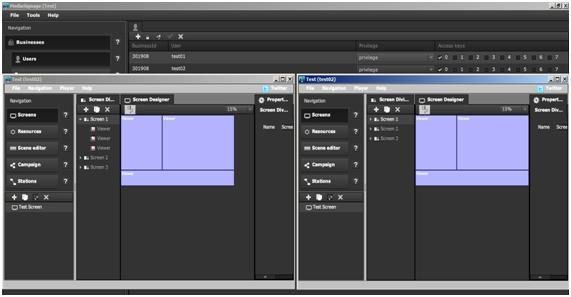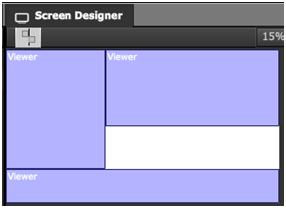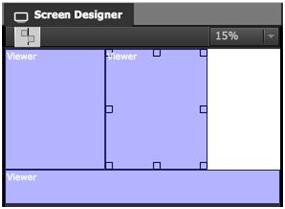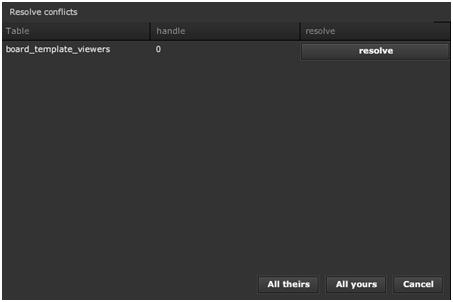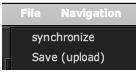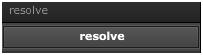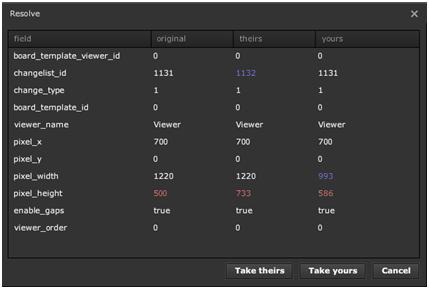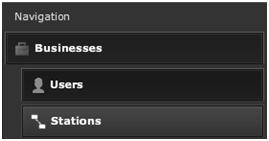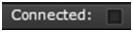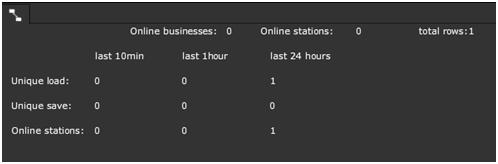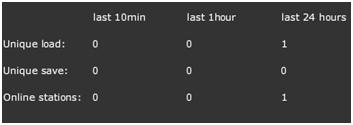User Management
INTRO TO USER MANAGEMENT
In this section we cover User Management; how to set-up multiple users under a mediaCLOUD Enterprise account.
In previous chapters we covered managing multiple businesses (also known as multi accounts) under a single Enterprise account. In this chapter we will cover adding multiple users to single account.
In order to manage users under an Enterprise account, you must first login to the EnterpriseStudio with Enterprise credentials. Continue to the Users section of the Studio that is below Businesses on the main Navigation menu. Note that we use the term Account and Businesses interchangeably.
|
|
The Users section has two main areas:
- 1. Users toolbar
- 2. Users listing area
With the toolbar you can:
- 1. Add new user
- 2. Change password
- 3. Launch Studio as selected User
- 4. Save
- 5. Delete user
|
|
ADDING USER
Any Business that registers under an Enterprise account can have multiple users associated with it.
When a new Account / Business is created, a single default user will also be defined.
|
|
Click the Add button
|
|
to add new users directly from the Users section. You can add an unlimited number of users per Business.
In order to add a new user, first select the Business that the new user will belong to, and then click on the Add button.
|
|
|
|
|
|
Enter a user and password and define the privilege and access keys. We will cover privilege and access keys in another Chapter.
|
|
CHANGE PASSWORD
Select a user listed under the Users section, click on the Change user password button.
|
|
|
|
|
|
Confirm the password for the selected user. You can enter a new password.
Click OK to change the password for the selected user or choose Cancel to abort the operation. If you click OK, you will be prompted with a message that confirms the success of the operation.
|
|
LAUNCH STUDIO AS USER
Another key feature is the ability to launch the SignageStudio from within the EnterpriseStudio, as if you are the selected user. This will allow administrating the SignageStudio with the same privileges and access control as the selected user.
Select a user and click on the Launch Studio button.
|
|
The system will launch the SignageStudio in a separate window.
|
|
|
|
The SignageStudio will have identical configurations including Campaigns, Timelines and Resources as if accessed directly through the SignageStudio standalone app.
Enterprise admins who are assigned all privileges and access keys have full administrative control over all areas of the SignageStudio.
You can open multiple SignageStudios, each corresponding to a different user.
SAVING
Unlike the SignageStudio where you have a File > Save option, the EnterpriseStudio has a special Save button:
|
|
DELETING USERS
To delete a user, select the user and click on the Delete button.
|
|
|
|
In this window enter your Enterprise credentials. Click OK to delete the account or Cancel the operation.
USERS LISTS
The user list displays:
- 1. The Business ID
- 2. The User
- 3. Privilege
- 4. Access Keys
|
|
The Business ID represents the unique identification number of the Business under which the user registered
Under the User column you will see all the names of all users. A username cannot be renamed.
PRIVILEGES / ACCESS KEYS
Display both the privileges and access keys for all users of the business selected. We cover privileges and access keys in another chapter.
MULTI USER SUPPORT
|
|
The Business ID is the same for both users, indication that both users are registered under the same Business. So both users can login individually and work at the same time at different locations.
|
|
First, we make a change to a Screen Division as if we are user Test 01. and save our work.
|
|
The system did not prompt us for any conflict as no other users touched this portion of the application while we were working on it.
Next we switch to the SignageStudio to user Test 02 and make a change to the same Screen Division.
|
|
Again we save, but now the system prompts us for conflict as the screen division was modified and saved while Test 02 user's SignageStudio was open. Now we need to resolve the conflict.
|
|
We can either take their changes or our changes. In order to accept changes made by other users, we click on All theirs button. The system will ignore our changes and overwrite with the changes made by the other user.
|
|
If we want to accept our changes, we click the All yours button.
|
|
SYNCHRONIZE
Next, we switch to the first user Test 01,, make another change to the Presentation and click File > Save.
Next, we switch back to user Test 02 and choose File > Synchronize from the file menu.
|
|
This will sync the SignageStudio of Test 02 to the latest changes saved to the server. This option is useful if you know others are working on your account and you wish to sync to the latest changes saved to the server.
RESOLVE CONFLICT
So far we've seen that we can resolve conflicts; accept our changes or their changes. However, the system can also provide more details as to what changed so we can make a more intelligent choice regarding which changes to accept.
In the Resolve conflicts window, click the resolve button.
|
|
This will display all the fields modified.
|
|
This option can assist you in making the best decision as to which changes to override with and save to the server. Information is color coded so you will have a clear understanding of the changes.
- Blue: no conflict exists
- White: items were not modified
- Red: conflict exists
Based on the color coded info, you can make a decision onto which changes to accept.
|
|
Multiuser support is flexible and allows for collaboration between colleagues, all working at the same time on the same account.
STATIONS
Under the Businesses tab, next to Users, you can select the Stations module.
|
|
Here you can view all Stations that belong to the selected Business:
- 1. Stations
- 2. More Statistics
Select a Business to view all the Stations associated with it.
|
|
Select a Station for additional info including Connections, Operating System, Business ID and more. Use the criteria to sort the list:
- Stations that are connected
- Business name
- Operating system
- AIR version
- App version
|
|
|
|
In the Business field you filter by name.
|
|
OS
In the OS field you can filter by Operating System.
|
|
In the AIR ver field you can type the number of the Adobe Integrated Runtime version to filter by it.
|
|
you can also check other statistics.
|
|
The statistics area display additional indicators as to the Stations and Business.
Online businesses are the total number of Businesses connected to the Enterprise account.
|
|
Total rows are the total items listed in the grid.
|
|
Total stations are the total remote Stations currently online and connected to the Enterprise account.
|
|
In the statistics area, you can also see the number of Stations that were online in the last 10 minutes, last hour, or the last 24 hours.
|
|
The Unique load and Unique saves references the total number of SignageStudio loaded and presentations saved for each unique user and IP address. Counters with high values indicate an active account.
The counters help provide analytics as to how many users are actively using a private labeled Enterprise account.
Copyrights MediaSignage© Inc