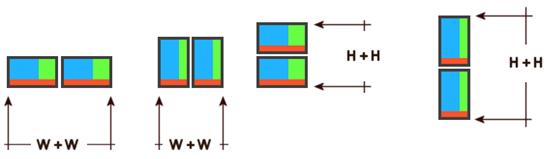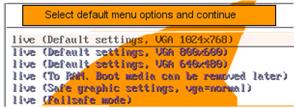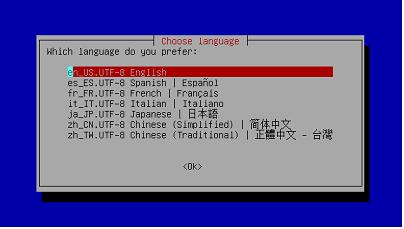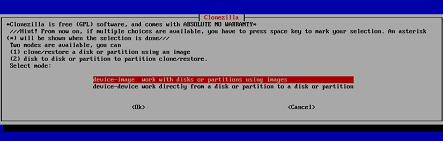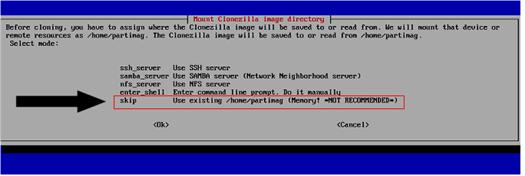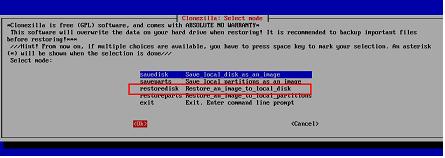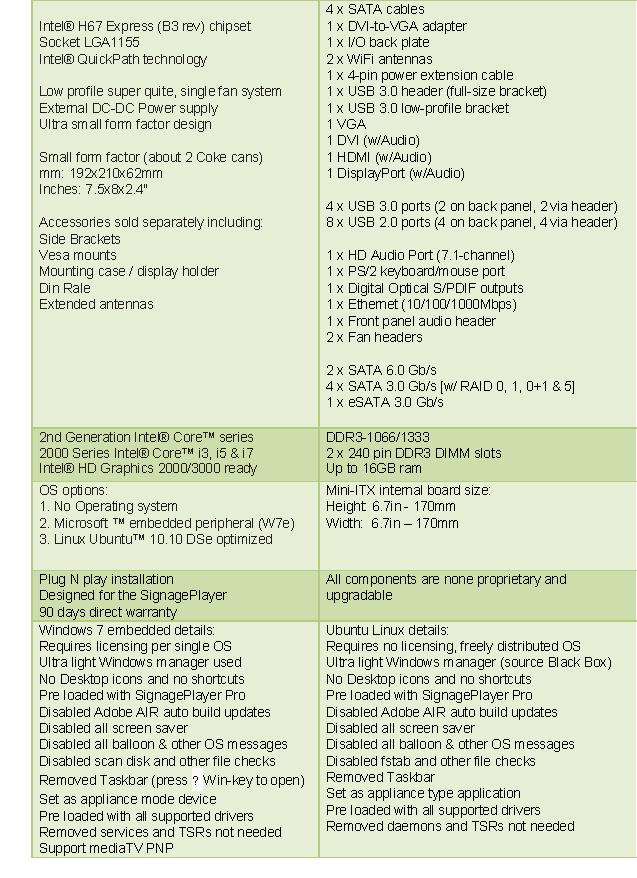The mediaBox
PACKAGE CONTENT
The mediaBOX Media Player is shipped pre assembled and ready to play. It is a plug N play device which was designed to deliver seamless and easy integration even for none technical individuals.
The following is a list of the products you receive with the purchase of your new mediaBOX Media Player and optional accessories.
- Intel® H67 Express chipset with 2nd generation Intel® QuickPath tech (Core2/i3/i5/i7 supported)
- Ethernet (10/100/1000Mbps) LAN connection
- Wifi module with dual antennas
- HDMI / DVI / VGA / DisplayPort (power up to x 2 screens with different content on each one)
- Intel® Clear Video HD technology (Direct-X and Open GL)
- 4 USB 3.0 ports (2 on back panel, 2 via header)
- 8 USB 2.0 ports (4 on back panel, 4 via header)
- 1 HD Audio Port (7.1-channel) with Digital Optical S/PDIF outputs
- Slim hard drive powered by SATA
- DDR3-1066/1333 2 x 240 pin DDR3 DIMM slots (Up to 16GB ransion)
- PCI Express x16 (Supports live mediaTV Capture device for Live TV, sold separately)
- Internal 150PSU DC-DC convertor
- 120V-240V AC-DC convertor
- Supports USB Dynamic OS Restore system (sold separately)
- mediaTV Live capture device (sold separately)
- Mounting accessories (sold separately)
PRE INSTALLATION REQUIREMENTS
The following are things to consider before you install the mediaBOX Media Player.
Ethernet
The mediaBOX is equipped with Ethernet 10/100/1000MB onboard internal network interface card. If you wish to use a wired local area network connection be sure to run Cat 5 twisted per Ethernet cable to the final mounting location of the Media Player. The cable must be plugged in to a LAN switch or router with a maximum distance of 100 meters. Distance may be extended with a repeater.
Wireless
The mediaBOX has a built in 802.1x compatible wireless network card. The wireless interface card must be connected to the supplied antennas (x2) in order to insure maximum reception of available wifi signal. In order to take advantage of the Wifi capabilities of the mediaBOX Media Player, be sure to install a Wireless router within close proximity. Actual signal strength and maximums wireless distance may vary due to local interference and building layout. You should perform signal quality tests to confirm the device can properly work with your current wireless configuration.
Video
The mediaBOX Media Player supports all high definition formats including 720P and 1080i.The Media Player is equipped with VGA / HDMI / DisplayPort and DVI video ports. Be sure to prepare the proper cabling to connect the Media Player directly to your LCD or Plasma screen. You may need a convertor (i.e.: HDMI to DVI) to establish proper connections between the Media Player and legacy devices. TV connectors and cables are not included.
Sound
The mediaBOX Media Player supports high definition sound. You have the option of using the optical, coax or mini jack sound ports. If you wish to have support for audio be sure to consider the physical installation of the speakers. Refer to the back panel diagram for a complete layout of all audio ports.
THINGS TO CONSIDER
The mediaBOX Media Player is an advanced device which needs to be handled with care. It's important to install the device in areas where room temperature does not exceed 90 degrease Fahrenheit (32.22 Celsius). External heat may cause the device to overheat internally. Be sure to protect the device from theft by hiding it behind a monitor or other enclosed furniture.
The mediaBOX is designed to auto restart after a power outage. Uninterrupted power supply is not necessary for safe operation of the Media Player. The mediaBOX does not ship with a keyboard or mouse as you will not need them for standard operation as all controls are executed remotely from the SignageStudio. You will however need to get a USB Keyboard and USB mouse when setting the mediaBOX for the first time.
OVERVIEW
Network
The mediaBOX depends on reliable internet connectivity to get data updates, stream down media files into its caching repository and report back to the server and SignageStudio on its own health status. Once files are cached the Media Player will only communicate back with the hosted Digital Signage servers if an update is initiated from the SignageStudio, or if the Media Player is rebooted.
A constant internet connection (a connection that is always up and active) is not required as the mediaBOX Media Player will cache content internally (using the internal hard drive).The mediaBOX also supports manually updating content via portable devices such as a USB flash drive. Manual content update can be used in areas where internet connection is not available.
You may choose to connect to the local area network via wireless or wired interface. The wireless method reduces cabling requirements and is normally the preferred way of connection when installing the Media Player behind a monitor.
The mediaBOX is shipped with DHCP enabled and will automatically retrieve an IP from a local area network DHCP Server or NAT enabled router. You may reconfigure TCP/IP settings. Refer to the Ubuntu / Windows W7e respectively for further information on configuring network connections. The mediaBOX does not require a static IP; auto assigned private IPs are fully supported.
The mediaBOX internal firewall is disabled by default. All egress and ingress communication is done over the TCP/IP protocol and live socket connection exists between it and the backend digital signage server cloud.
Monitor and display setup
The mediaBOX supports up to two monitors consecutively. It includes VGA / DVI / HDMI / DisplayPort connections through the back panel. You may choose a combination of any two types of connectors to achieve a dual display setup (each screen running different or same content supported). Two monitors of same or different resolution may be connected to produce a total desktop width or height, which is the total resolution combined. A DVI to VGA connector is included with the mediaBOX.
If the monitors are configured in a landscape mode the total desktop width is monitor A width + monitor B width. If the monitors are configured in portrait mode the total desktop height is monitor A height + monitor B height.
|
|
Live TV via mediaTV (example source include Satellite, cable box, Security cameras, DVD)
The mediaBOX may be purchased with a built in Capture device (also known as the mediaTV). A capture card will allow you to connect external peripherals and display the output of these devices directly onto a specified screen division. The capture card connections include S-Video, Composite, Component and HDMI Audio / Video /inputs using the supplied dongle. It supports full HD 1920x1080 or smaller. When mediaTV is used, only a single screen can be used with the mediaBOX.
The capture device can be connected to most common input sources including external DVD players, satellite box, cable box, security camera systems and others. The capture device is configured using the SignageStudio. Use the External Application Component in the SignageStudio and select the AverMedia Center Capture device from the drop down menu. The mediaTV takes advantage of hardware acceleration and so no CPU processing is involved in the capturing process (frames processed by the Video card's GPU) and no latency will be evident. The mediaBOX comes preloaded and ready to work with the mediaTV. When you purchase the mediaTV, no special configuration is needed as the mediaBOX is a Plug and Play device, ready to accept the certified mediaTV component. Note that mediaTV is only supported through the Win7e OS (and the legacy XPe OS). Linux and Apple OSX are not supported with the mediaTV.
USB OS restore system
The USB operating system restore device may be purchased separately as add-on accessory for the mediaBOX Media Player. The USB OS restore system allows for a complete restore of the entire OS (W7e or Ubuntu) within 60 seconds. This is ideal for environments where customers are interacting with the device (Kiosks / Internet Cafés) and may corrupt the underline OS.
In such environments the USB OS restore system allows for a quick and easy way to get the mediaBOX Media Player up and running.
Another key advantage of the USB OS restore system is the ability to easily upgrade the entire OS to the latest software revision. Simply download the last released mediaBOX OS build from your reseller's web site and onto the supplied USB flash device. Once the download is complete you may follow the steps below to apply the new OS image to the Media Player.
The USB OS restore system includes a USB flash memory device. The USB device needs to be inserted in the back panel USB just above the SATA label.
The following section describes in detail the process required to restore a Windows W7e or Ubuntu Linux OS back to factory defaults.
Please be sure to follow the process meticulously to avoid confusion.
Attention: please note that imaging your mediaBOX Media Player will erase all its content including cached media files. It will completely wipe out your existing hard disk. You should make backups of any files or data which you would like to save. Note that you do not need to backup any files for proper operation of the mediaBOX. Once you reimage the Media Player you will be prompted to re-register with your login email and password. Once you complete registration and select the campaign to join, the SignagePlayer will download your digital signage or kiosk configuration and begin to re-cache the entire campaign and all associated resource files.
Note: The BIOS is preset from the factory to support the USB restore drive. If you want to confirm the BIOS settings are properly set for USB Restore, press [DEL] at POST to enter the BIOS configuration. Go to Advanced > Storage Configuration > SATA Mode > AHCI Mode. Validate that the SATA mode is set to the AHCI mode and Aggressive power managed is enabled.
OPERATING SYSTEMS RESTORE POINT PROCEDURES:
- 1. Connect a USB keyboard to the mediaBOX (not supplied). Next insert the supplied USB flash memory device into the back panel USB port just above the panel labeled SATA
(Important you must use the correct USB port).
- 2. Next, turn on the mediaBOX Media Player. As soon as the first Vendor Logo bootup screen appears, press the [F11] key to enter the boot option menu.
- 3. Select the USB Flash drive. It will most likely be called ut165 USB2Flash or something close to that. Use the arrow keys to select and press [ENTER]
- 4. Select CloneZilla Live (the default) in the Orange screen
|
|
- 5. Select en_US.UTF-8 English
|
|
- 6. Select Don't touch keymap
- 7. Select Enter_shell
- 8. Select #2 and press [ENTER]
- 9. Enter sudo -i and press [ENTER]
- 10. Type the command mount -t vfat /dev/sdb1 /home/partimag and press [ENTER]
- 11. Type exit and press [ENTER]
- 12. Again type exit and press [ENTER]
- 13. In the blue menu select Start_clonezilla
- 14. Select device-image work with disks or partitions using images
|
|
- 15. Select skip use existing /home/partimag (Writable devices) at the bottom of the menu
|
|
- 16. When prompted press "Enter" to continue" [Press ENTER]
- 17. Select Beginner mode in the menu
- 18. Select Restore Disk (Restore an Image to local disk) in the menu
|
|
- 19. Select the image to restore (Linux or Windows will be listed) and press [ENTER]
- 20. Select the hard drive to restore to (only option) such as sda_160g_wdc
- 21. Press [ENTER] to continue
- 22. When prompted "Are you sure you want to continue" press y and [ENTER] to continue
- 23. When prompted "Let me ask you again, are you sure you want to continue" press y and [ENTER] to continue
- 24. Wait for the restore process to complete and reach 100%. When completed press [ENTER]. The whole process should take about a minute.
- 25. Now Remove the USB restore drive and power cycle the mediaBOX. Done!
Note that to update and re-image the entire operating system with a new version image, you must first download the new image from your reseller's web site. The OS image is in a zipped file format. Unzip the file onto the 2nd USB device labeled as "Image".
Make sure that the unzipped directory resides on the root of the USB drive. For example, if the unzipped image you downloaded contains a base folder name "Win7ZH67v14".The "Win7ZH67v14" must reside directly on the root of the USB drive and not within any other sub directories.
Once the newly downloaded folder was unzipped onto the USB flash drive, you may follow the steps above to complete the reimage process and restore the entire operating system with the newly released version.
SPECIFICATIONS
|
|
FORMATS
The Player supports all of the native Flash 10.X+ formats which include the following:
- Video Formats: Flash video FLV (H.263), MPEG-4 (H.264) ,MOV, M4A, MP4V, 3GP, 3G2, AAC (HE, LC), SWF
- Animation: SWF
- Images: JPG,PNG
- Sound: MP3
You may also use the External Application component of the SignageStudio to integrate binary external applications into an assigned screen division. This allows you to use applications such as the open source freely distributed media player software called Video LAN (aka VLC).
To learn more about VLC and its supported formats you may visit the following link:
Go to Videolan
PANEL CONFIGURATION
The image below maps the main ports of the mediaBOX back panel:
|
|
THE DIGITAL SIGNAGE NETWORK
Connecting to the Digital Signage Cloud
The Digital Signage network cloud is comprised of network servers and routers which are hosted at central data centers. The hosted servers provide all services to your Digital Signage network. This type of service is often referred to as SaaS (software as a s service). The services include authentication, streaming of media files and database services. In order for the mediaBOX Media Player to join this cloud, you must first register the Media Player. Next you will need to insure that the Media Player can transmit ingress and egress data from and to the digital signage cloud. The following sections will cover requirements for proper operation and transmission of your mediaBOX within the SaaS model.
Registering into the Digital Signage networks
The mediaBOX ships preloaded with a stable version of the SignagePlayer. When a Media Player boots up, the SignagePlayer is configured to automatically start. On the 1st boot up you will be prompted to enter your login email and password. These will be the same email and password you use to login to the SignageStudio. Once you provide this information, the Media Player will be associated with your account. After proper authentication is completed, the Media Player will be allowed to join your digital signage network.
Once successfully registered, the SignagePlayer will prompt you to select the campaign and output that you would like to connect to. The campaign and output can be modified at a later time through the SignageStudio "Stations".
Broadband
The mediaBOX Media Player relies on a broadband connection to download all of the campaign's data. This includes RSA authentication, XML configuration and media files. It also uses the broadband to access external data sources such as RSS, video podcasts and other data. It is vital to a successful integration of a digital signage solution that you provide a fast reliable internet connection. It should be noted that the SignagePlayer will work with almost any type of connection; the SignagePlayer uses internal caching and retry mechanisms to insure smooth playback at all times.
The SignagePlayer will not be affected when internet connection is down given that all resources had an opportunity to cache locally. The SignagePlayer may also be rebooted when no connection exists; in such scenarios the SignagePlayer will roll back to the last good known campaign. However, a fast broadband connection will allow for rapid download of content, smoother transitions into new content and more reliable remote control functionality.
Security
The SignagePlayer uses an elaborate authentication scheme to validate against the Digital Signage servers. Once fully authenticated, the SignagePlayer will be allowed to join the Digital Signage cloud. The SignagePlayer uses 128 bit private and public keys. It is powered by RSA ciphering cryptography to insure maximum security. All tokens used are validated on the server side before they are allowed to pass through.
The SignagePlayer stores the authenticated password locally within the local file system as an encrypted key. If you plan on moving the Media Player or possibly shipping it to an offsite location, consider first unregistering the SignagePlayer. Unregistering the SignagePlayer will remove it from the Digital Signage cloud as well as remove all locally saved passwords.
Firewall
The SignagePlayer communicates with the hosted servers over TCP/IP. The protocol uses http (as well as RSA public / private keys over standard http) and raw sockets. In order to insure proper operation the SignagePlayer must be allowed to communicate with the hosted servers within the Digital Signage network. The mediaBOX does not include an internal firewall and so no special configuration is required. However if your local area or corporate network does have a firewall, you will need to insure proper rules exist within your firewall to allow traffic originating from the mediaBOX to pass through.
If you are having issues connecting to our server you must have issues with a local firewall.We support both LIVE Sockets as well as HTTP Polling.
Under the SignageStudio > Stations you may get 3 color indicators:
- Yellow: connected via Polling
- Green: connected via live socket
- Red: not connected at all
To learn more about this and how it is setup, please watch this video tutorial:
Note that if you have a firewall with an existing port 80 rule, this may NOT be enough. The reason is that many firewalls will only allow HTTP traffic. However, the mediaBOX communicates using a persistent TCP/IP socket connection. You may need to add a rule in your gateway / router to specifically allow connection oriented traffic over port 80 (not just HTTP).
You should know that opening port 80 on your firewall does not compromise in any way the security of your local area network. Allowing trusted traffic originating from within the LAN onto a specific destination is common practice. It does not induce any potential security breach. This is acceptable and standard procedure in internet security models.
Copyrights MediaSignage© Inc