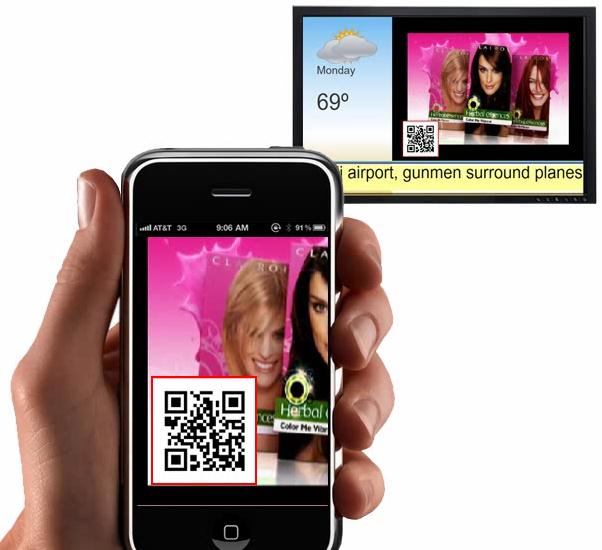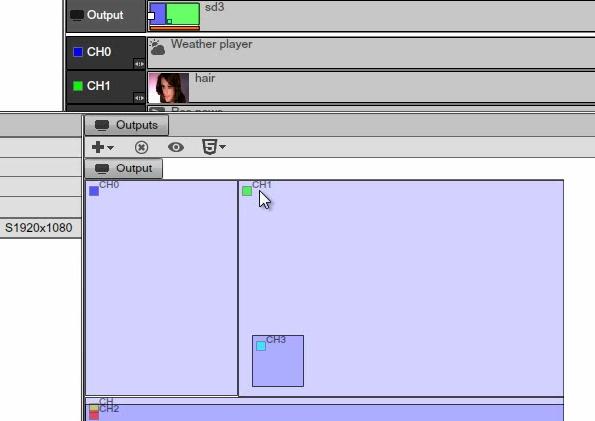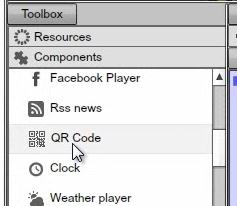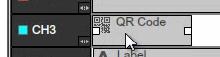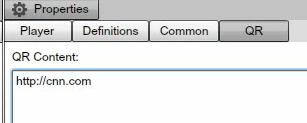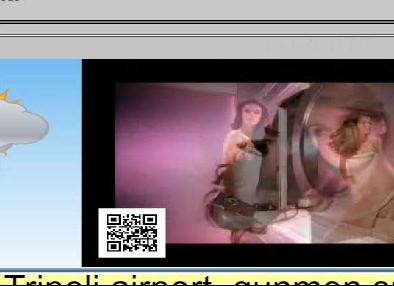QR CODE COMPONENT
USING THE QR CODE COMPONENT
In this Chapter, we will be discussing the QR component, also known as the Quick Respond code. With the QR code, you can easily link the Digital Signage screen with your mobile devices. The way QR code works is: you can add a special QR code symbol to any area of the presentation and type in whatever information you want, for example, what you type in could be a phone number, an SMS number, or a URL. So on and so forth. When a person pulls up their mobile device, he or she simply scans the URL, scans the SMS, and scans the phone number using the special QR code, and then it will automatically open a browser.
|
|
Using the QR code component, presents an easy way to link your Digital Signage presentation with a handheld device simply by providing this special bar code.
The QR codes are vector based so you can make them very small, but you can also make them very large. This comes in handy, for instance, if your screen is placed somewhere far away, or people need to scan the bar code form across the room (it's going to be a bit farther), especially if the camera is a bit older. Therefore, you can scale the QR code to any size you like. And you can embed it just like any other component in Scenes, in any Timeline or Screen Division.
For this example, we've made a presentation and added into the Timeline a new Chanel within a small screen division. In this channel we are going to place our QR code.
|
|
To do this, we have to drag the QR code component into the Timeline.
|
|
|
|
If we double click on the QR code we can access the properties panel of the QR code. Then we can just type in our information under the QR tab. We will type a web address, but you can choose something different, like a phone number or an email address.
|
|
It's all very easy and it automatically creates the QR code for you.
If we review the presentation we can see the QR code in it.
|
|
The QR code is an incredibly efficient way to link your Digital Signage screen to your mobile customers.
Copyrights MediaSignage© Inc