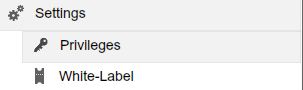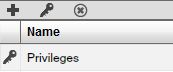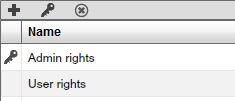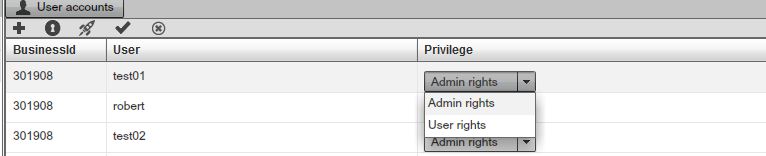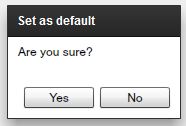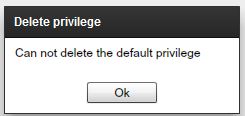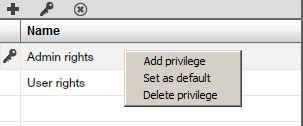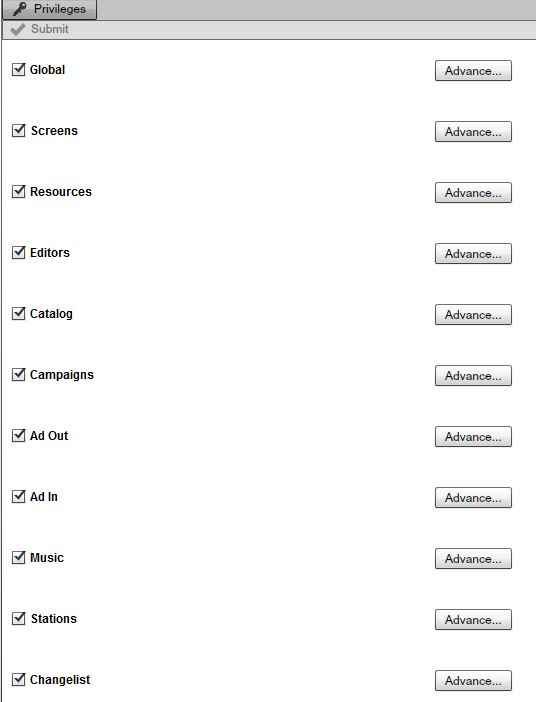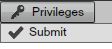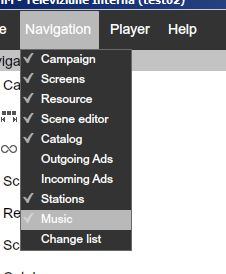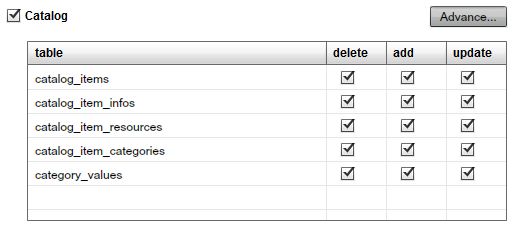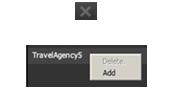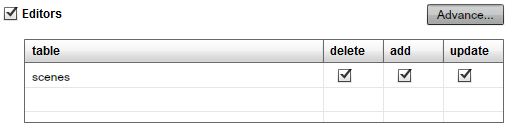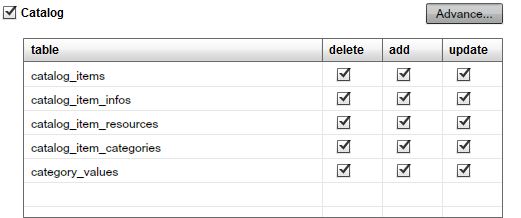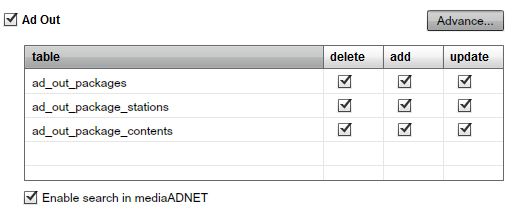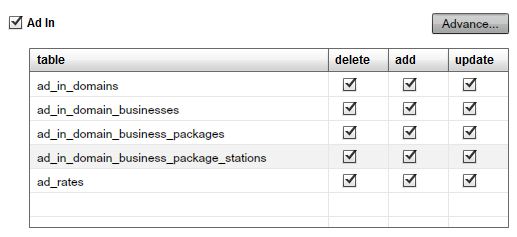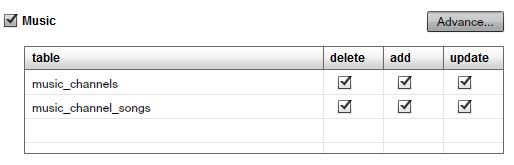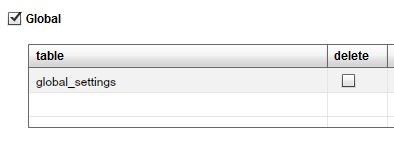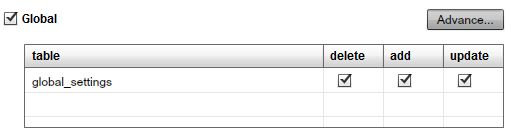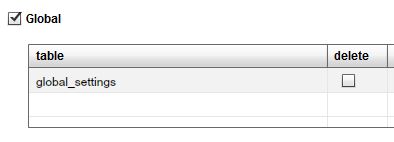Privileges
INTRO TO PRIVILEGES
In this Chapter we cover Privileges. Privileges are used to show or hide specific sections of the SignageStudio to selected users.
To access the Privileges section of the EnterpriseStudio, select the Settings tab, from the main navigation menu.
|
|
Under the Settings tab:
- 1. Privileges
- 2. White-label
We cover White-Label in another Chapter.
Under Privileges you will see:
- 1. Privileges panel
- 2. Administration area
THE PRIVILEGES PANEL
The privileges panel is located on the left side of the user interface, under the main Navigation menu of the EnterpriseStudio.
|
|
By default a single privilege set exists, named Privileges.To rename it, double click on its name and change it to Admin rights.
|
|
To add a new Privilege group, click on the Add button
|
|
and give it a name.
|
|
The new privilege set is now listed under the Name column.
It will also be available under the Users module of the EnterpriseStudio. Under the Users module, you can select a user and apply a set of Privileges to it.
In our example, we have two sets of privileges: Admin rights and User rights.
|
|
SETTING DEFAULT PRIVILEGE
Any new user that registers under an Enterprise account will receive the default privilege group. In our example, the Admin rights privilege group is the default. The default privilege group is marked with a Key icon next to its name.
|
|
To allow new registered users limited access to the SignageStudio, create a limited privileged group and set it to be the default one.
|
|
|
|
|
|
DELETE PRIVILEGE GROUP
Select a privileged group and click on the Delete button.
|
|
Note that you cannot delete a default privilege group. If you select a default privilege group and click on the delete button
|
|
you will be prompted with a warning message.
|
|
In order to delete a Privilege group that is currently set as the default one, you have to remove its default assignment by assigning it to a different privilege group.
|
|
PRIVILEGES ADMINISTRATION
In the privileges administration module you create privilege groups and set what the users will have access to, for the underline group.
|
|
Set the access limit by removing specific categories.For example, if you don't want users to be able to access the Catalog feature, simply deselect the Catalog option.
|
|
After you select / deselect certain features, click on the Submit button to save your work.
|
|
After saving, click on the launch SignageStudio button
|
|
to test your work for the user that was assigned the newly created privilege group.
|
|
As you can see from the image above, the user assigned the Privilege group cannot see the Catalog module.
ADVANCED OPTIONS
With privileges you can also show or hide subsections of the SignageStudio. Each section of the SignageStudio has a button named Advanced associated with it.
|
|
For this example we will enable the Catalog module, but use the advanced section to restrict specific properties.
|
|
|
|
For every property you can enable or disable its permissions:
-1. Delete
-2. Add new
-3. Update
Disable the Delete option to prevent user access from deleting categories; thus deactivating the selected option.
|
|
Disable the Add new option to prevent user access to the Add category.
|
|
Disable the Update option to prevent user access from updating existing configuration (saving). Next we will cover which sections and subsections can be restricted with privileges.
SCREENS
|
|
RESOURCES
|
|
EDITORS
|
|
CATALOG
|
|
CAMPAIGNS
|
|
AD OUT
|
|
AD IN
|
|
MUSIC
|
|
STATIONS
|
|
CHANGELIST
|
|
GLOBAL SETTINGS
In addition to choosing individual categories and restricting access to certain sections or subsections of the SignageStudio, you can also use the Global settings access control. With Global settings you can enable or disable features like the ability to delete, add new items, or update changes to ALL modules available in the SignageStudio.
|
|
For example, if you disable the Delete option from the Global settings field, any user assigned to that Privilege group will not be able to delete anything from any section or subsection of the SignageStudio.
|
|
With the mediaCLOUD Enterprise edition you can set Privileges that allow you to hide or show certain areas of the SignageStudio, so you have detailed control on what each user can and cannot do within your Digital Signage network. Setup unlimited number of Privilege groups and use Default keys to easily manage new users.
Copyrights MediaSignage© Inc