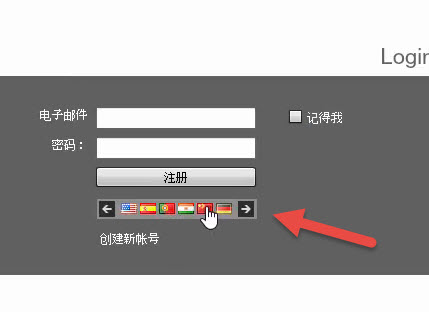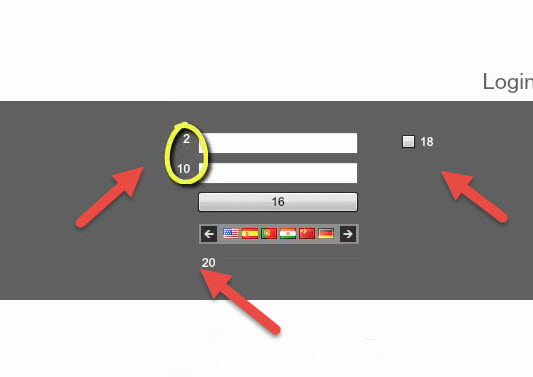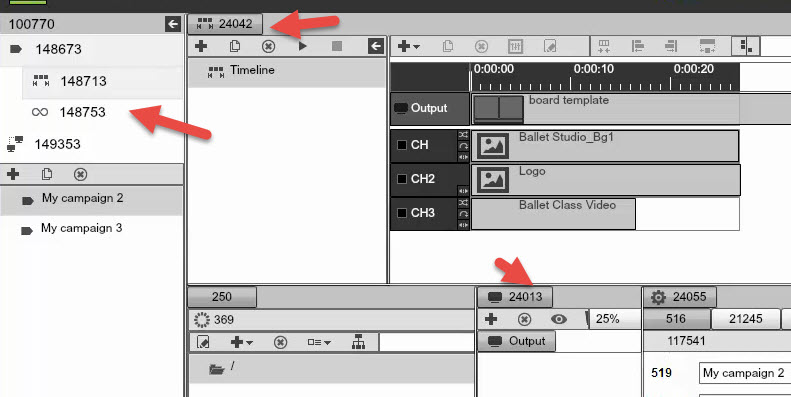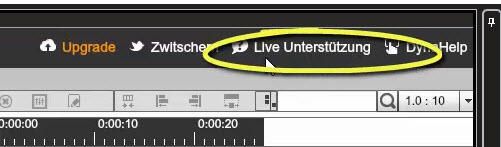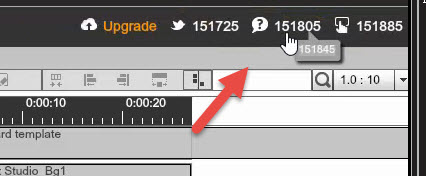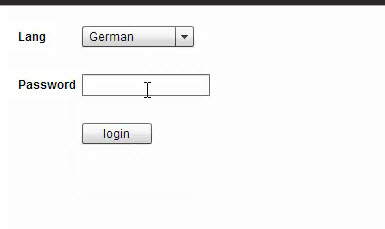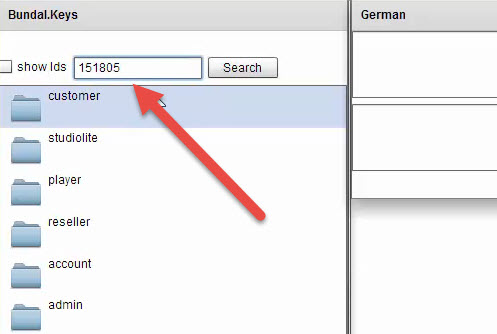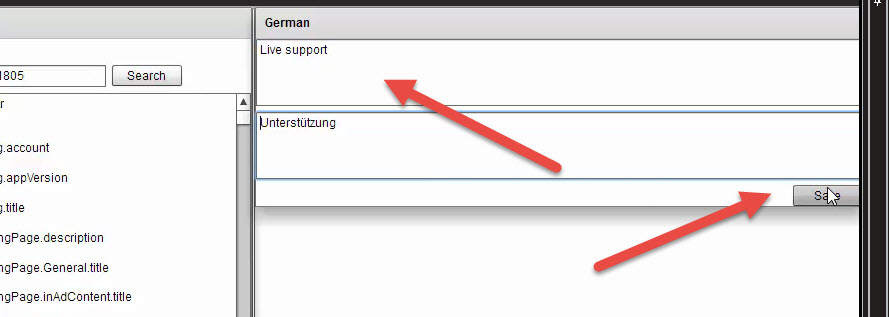SIGNAGE STUDIO COMPONENTS
LOCALIZATION
In this chapter we will show you how you can use special user interface to improve the translation of the Signage Studio and Signage Player for your specific language. So if you find some errors, for example in French or Hebrew or Chines, etc, whatever language you are using and we simply did not translate properly, and you want to improve the quality of the product, you can help us improve the translation for your specific spoken language. We have a special User Interface that you can Log in and edit texts, and we have the ability to search and replace using ID’s .
Here in the Signage Studio you can see we have different languages to pick from and you can just select the flag to change the language.
|
|
However, if we hold down the CTRL key and click on a flag, we can convert the strings into keys.
|
|
We can use this keys to fix a particular translation. So we will keep it as keys for now and Log in normally into the Signage Studio. Because we used the CTRL key, we can now see all the keys instead of the strings.
|
|
For example, if we switch to German, we can see this Live chat text that seems too long.
|
|
If we switch back to the Studio with the keys, you can see the respective key.
|
|
We have a special website where you guys can Log in and for our example let’s choose German.
|
|
We need to enter a special password. This pass will be given to you if you want to help us in translating the software better. Next we need to enter that key.
|
|
Make sure you click Save after you updated the text.
|
|
After the change has been made, just Log back in and see that the change has been done.
|
|
If you are interested in helping us translate the Studio to your language please let us know and we will get you that access to the web interface.
Copyrights MediaSignage© Inc