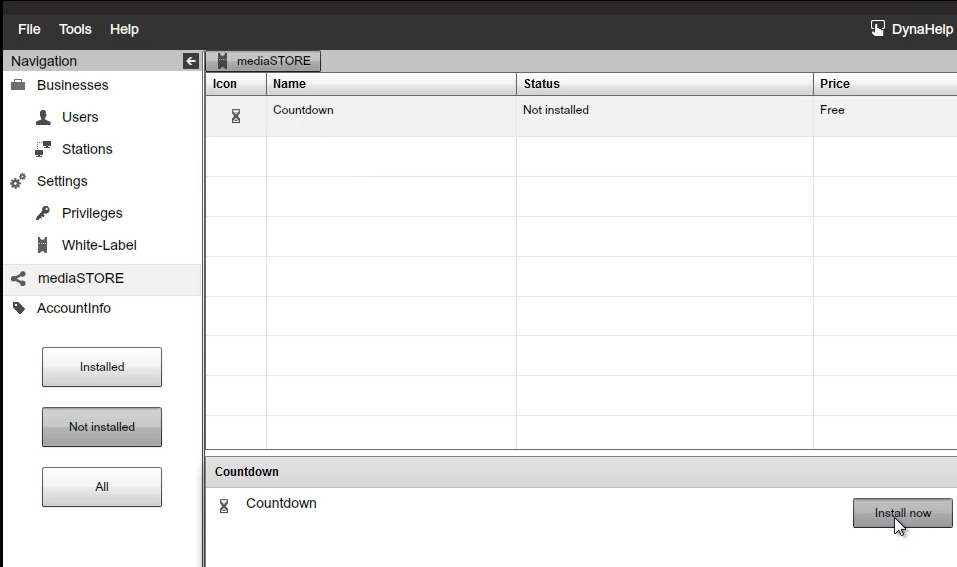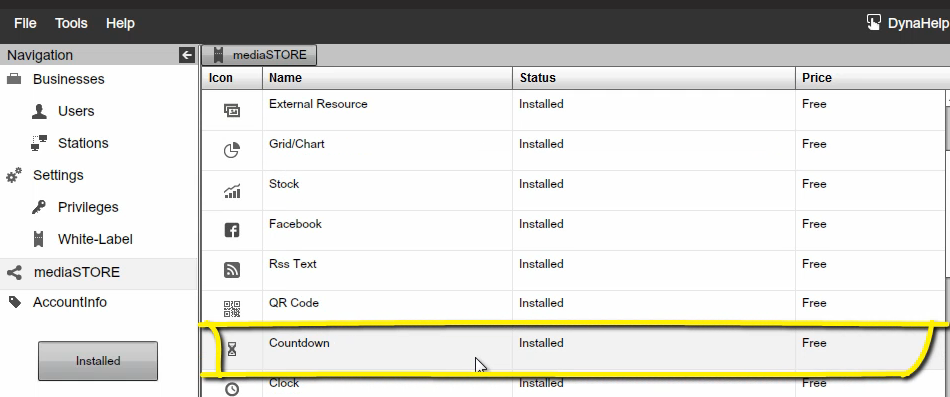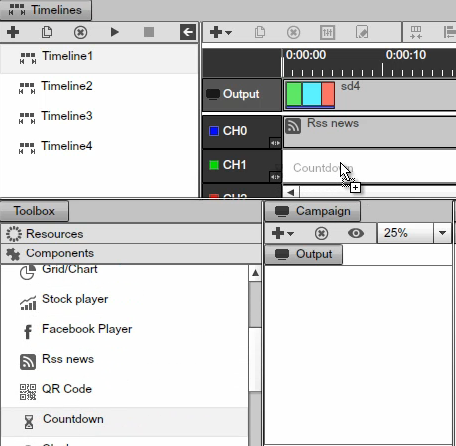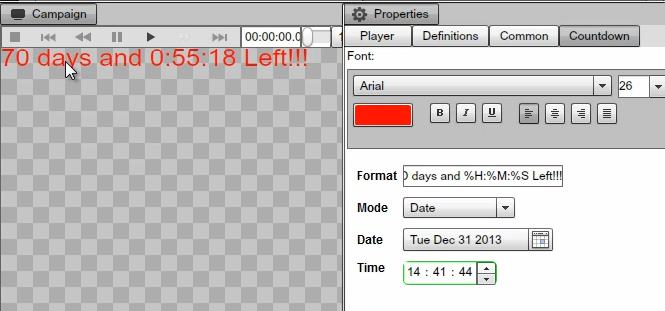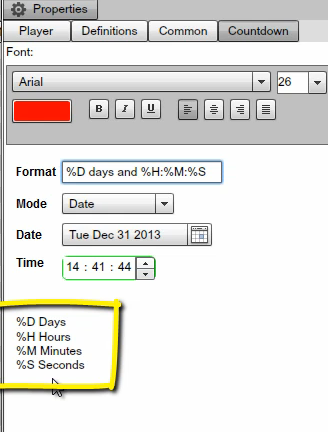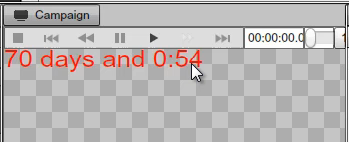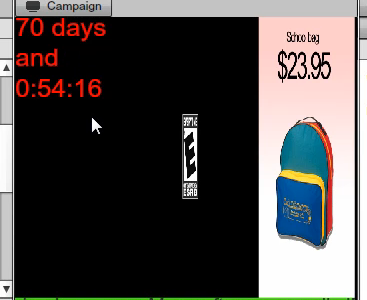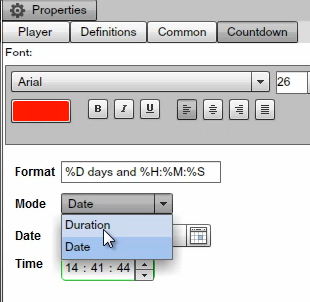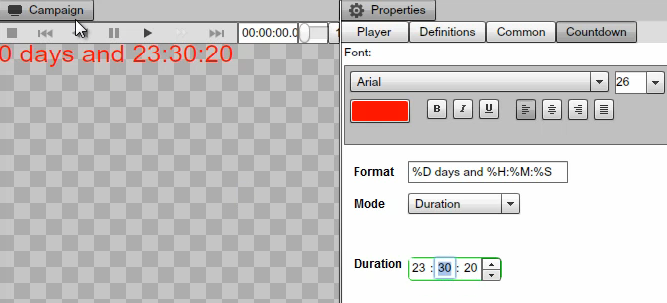COUNTDOWN
INTRO
In this Chapter we are going to talk about the Countdown component. The Countdown component allows you to show on the screen how much time is left before particular event. The Countdown component can be configured both using a date or duration as all this is really useful for example if you are going to run this presentation in the school let's say and you want to present on the screen when the summer vacation begin. So the clock will just go backwards and continue to count backwards until zero time is reached. You can also use the different label properties to configure the countdown component and we will go at and cover all this in this chapter.
Now in order for you to add the Countdown component make sure you are login to enterprise account, go to the mediaSTORE make sure that you select the Not Installed, select the Countdown component and click on install now.
|
|
This will add it to the available components within the Studio so if we go to Installed components, you will see that now we can see the Countdown component.
|
|
In the Signage Studio we will go and select a free Channel, select Components, scroll down to the Countdown, drag and drop the component to the free Channel and then double click will load up its properties.
|
|
Now we can see the Component's properties, wecan change the color and the font and we will set this for the end of the year December 31st. And it tells you right here how many days and hours are left and minutes and seconds before the end of the year comes.
|
|
And you can change the formats, if you don’t want to have the word 'Left'for example, you can simply remove it. Also you can see different special tags. You can see D for days, H, M and S.
|
|
So for example if you don’t want to show how many seconds are left, take the %S off and press Enter, so you can see it doesn't show you the number of second there are left.
|
|
|
|
So you can really format this string anyway you like. We can press on Play to watch the presentation and you will see the countdown going backward 70 days and hours and seconds and minutes.
|
|
So far we have used the Date format and if you want to use the Duration format you can go for a duration of up to 24 hours e.g. if you have an event that's going to happen until the end of the day or within the next 24 hours, you can set the Duration.
|
|
If we set the Duration and set this to be for 23 hours and 30 minutes and 20 seconds It tells you 0 days, 23 hours, 30 minutes and seconds going down.
|
|
The Countdown component is a very simple component, it allows you to simply set a date in the future and count back until the event occurs.
Copyrights MediaSignage© Inc